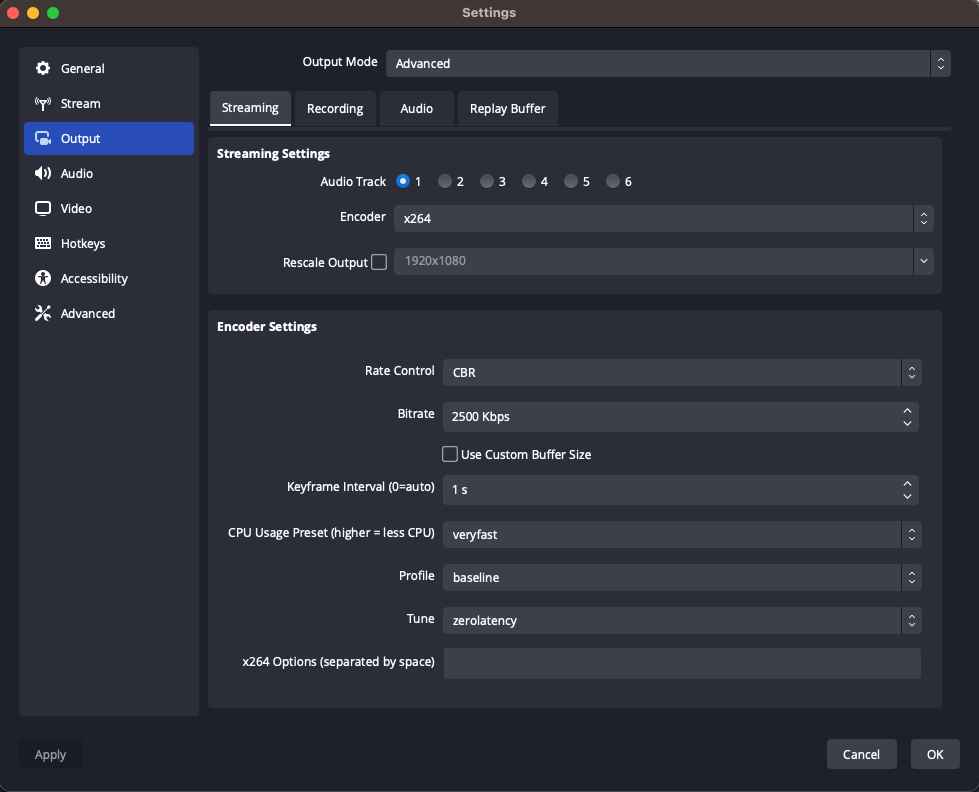Optimal RTMP Encoder Settings
RTMP publishing requires a stream key. For instructions on how to find your stream key, see How do I find my stream key?
Encoder Settings for Low-Latency RTMP Output to Phenix
RTMP Push Instructions
Base URL: rtmp://ingest.phenixrts.com:80/ingest/
Streamkey Structure:
<streamkey><separator><Phenix RTMP Ingest Options>
where the separator can be either be a semicolon ; or a pipe |. See RTMP Ingest Options for additional details.
Typical Example:
rtmp://ingest.phenixrts.com:80/ingest/KK7rLBnoTaReAlvaLidStreAmkeYQCE1wRl;capabilities=hd,multi-bitrate;tags=myStreamTag
** Common Capabilities: **
- Set desired highest quality layer with
sd(standard definition),hd(high definition), orfhd(full high definition) - Include the
multi-bitratecapability to automatically transcode to multiple quality layers for ABR delivery - Include
streamingcapability to create HLS and DASH formatted streams available if applicable
Related Documentation:
In OBS, the recommended settings will look like the following:
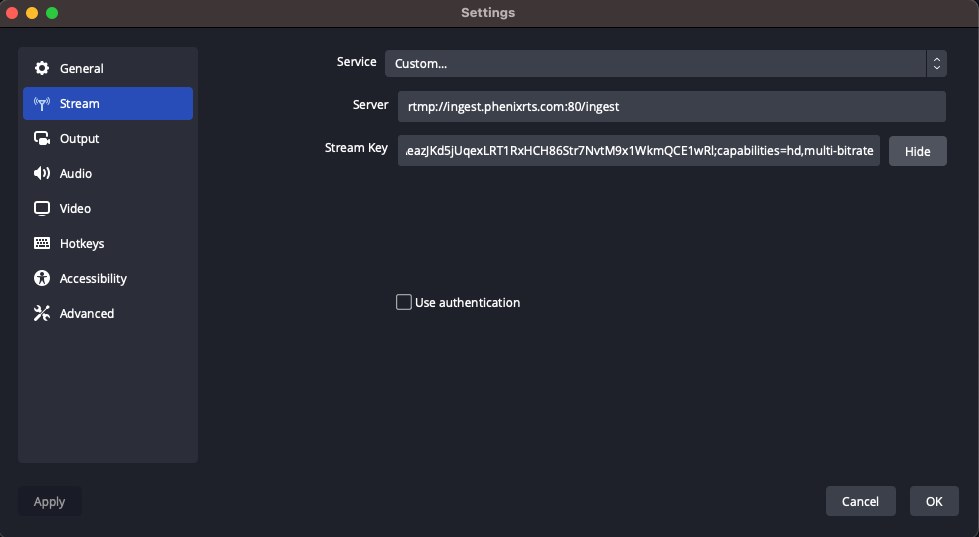
If you choose not to specify any capabilities, the following default
capabilities will be used: fhd,multi-bitrate,playout-buffer=PT0.23S,high-fidelity
If some capabilities are specified, but quality layer is not, then the sd
quality layer will be used.
Encoder Settings
-
Set bitrate output higher than the Phenix target bitrate for your desired quality level from the supported quality capabilities. Examples:
- When
sdcapability is set in the stream key, Phenix targets 830kbps, so the RTMP encoder should be set to output 1,500kbps - When
hdcapability is set in the stream key, Phenix targets 1,600kbps, so the RTMP encoder should be set to output 2,500kbps.
- When
-
Frame rate → set to 30
- Certain video encoding/decoding pipelines will buffer a certain number of frames
-
Keyframe interval → set to 1 second
-
For x264 encoding, CPU Usage Preset → set to veryfast
-
Profile → set to baseline
-
Tune
- OBS → set to zerolatency
- Wirecast , set x264 command line options →
-tune zerolatency
In OBS, these recommended settings will look like the following: