Grabyo
Grabyo is a popular platform for producing, distributing, and monetizing video. It can also be used as a source of content for Phenix for real-time distribution with Phenix's real-time latency and global distribution footprint.
Grabyo Ingest and Production
Content can be provided to Grabyo via any number of protocols.
Once the content is in Grabyo, its cloud production tools can be used to create engaging content.
Grabyo to Phenix
You can deliver Grabyo content to Phenix via RTMP or SRT.
Details for each protocol are shown below. In brief, the steps are:
-
Create a schedule
-
For SRT:
- Go to Streams, click the 3 dots, select Outputs
- Set up SRT using the dialog shown
- Use Phenix APIs to start SRT publishing
-
For RTMP:
- Go to Producer (chair icon)
- Open Broadcasts in upper right corner (tower/Wi-Fi icon)
- Add new broadcast
- Paste in URL and the stream key for the destination channel
- Click go
Grabyo Schedule
In Grabyo Studio, first create a schedule or no content will be streamed. You can either start an on-demand stream or create a schedule as detailed below.
To stream without creating a schedule, select "Start Stream" under Streams, select a stop time, and click the Start button.
To create a schedule, select "Schedule" under Streams.
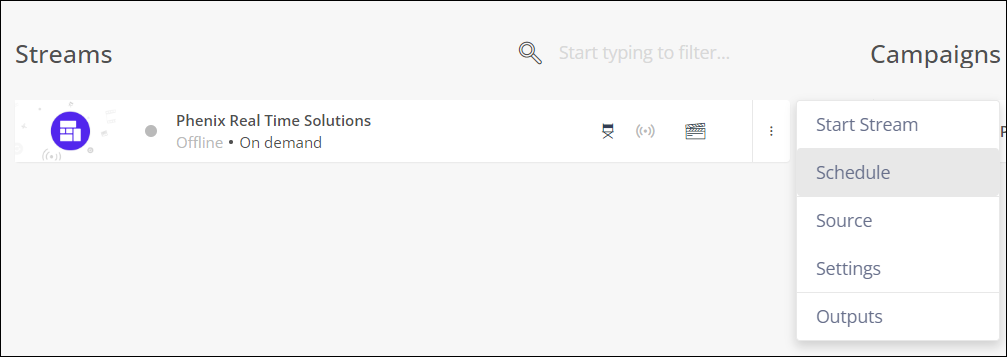
In the schedule window that is shown, either select a time on the calendar or click Create in the bottom right.
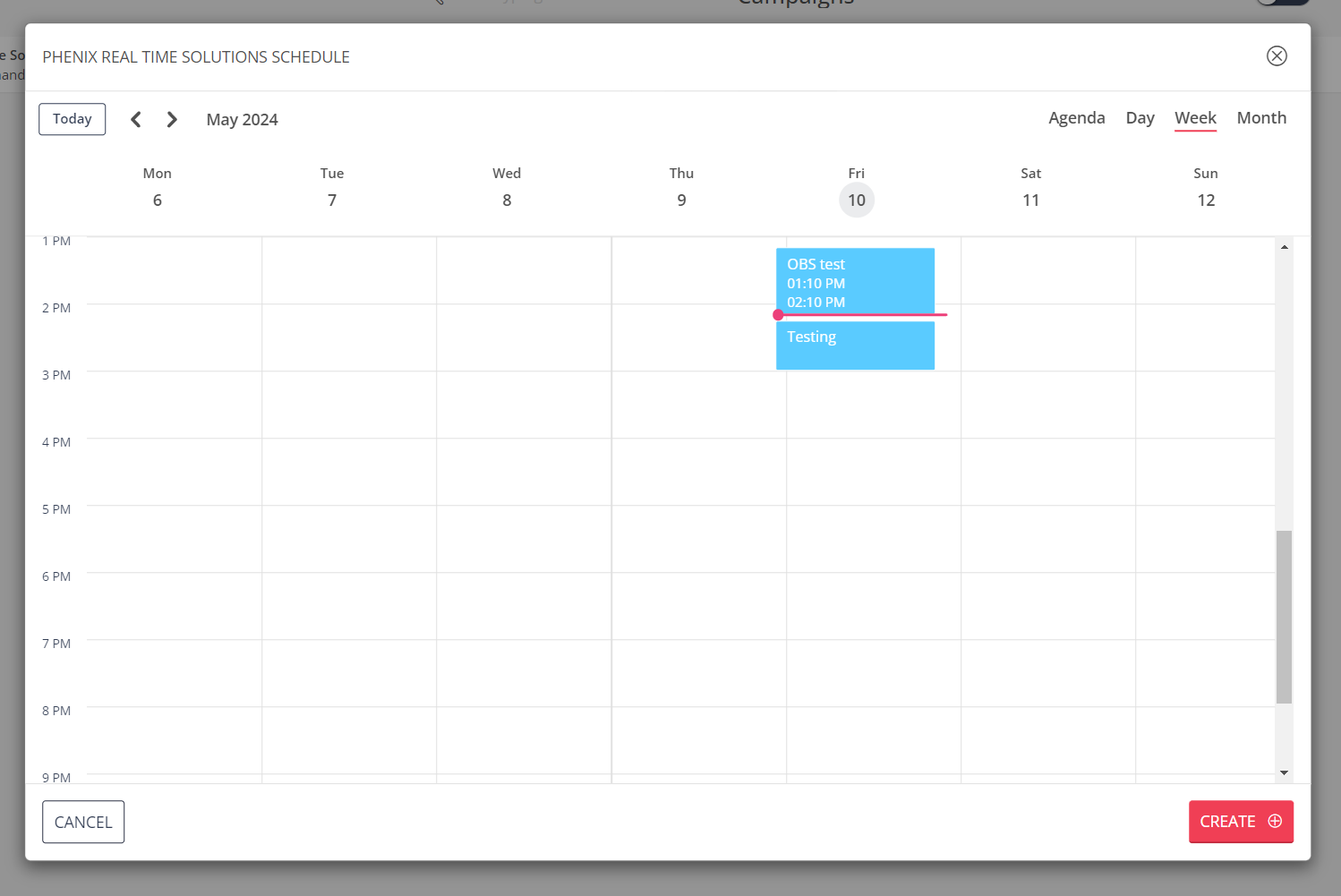
Enter a title and other details for the event. As noted in the Grabyo UI, content is streamed five to 10 minutes before a schedule starts and ends approximately five minutes after the schedule ends.
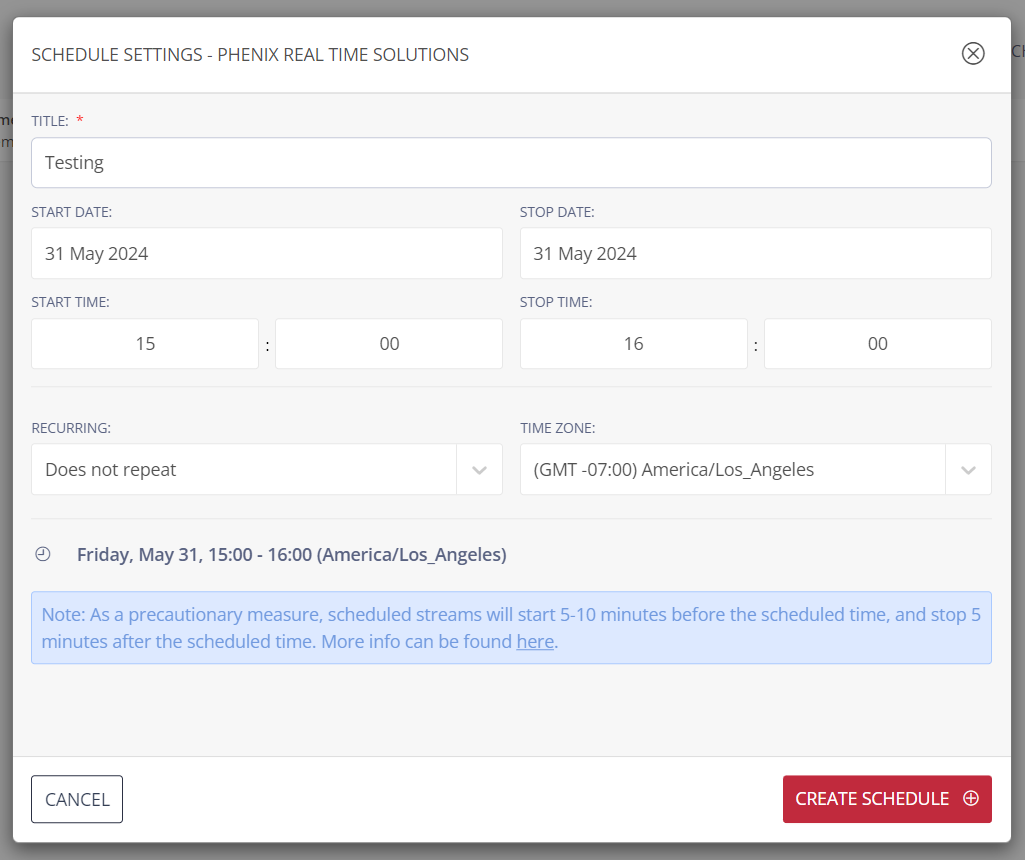
Click the Create Schedule button to save your updates.
SRT
Under Streams, seledct Outputs.
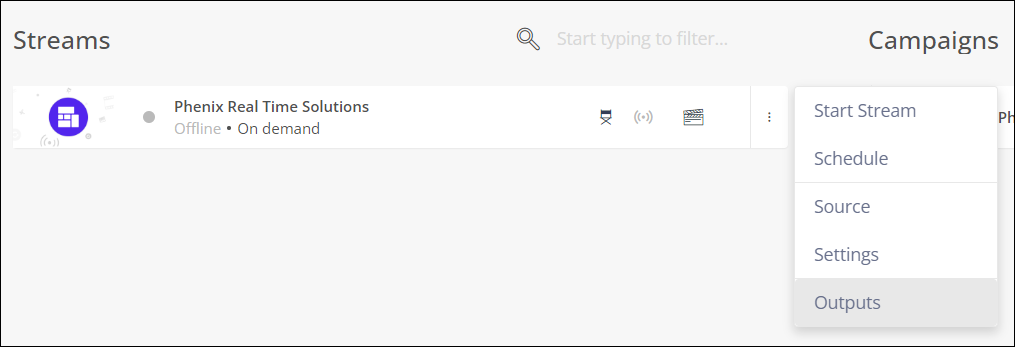
Click the Add Output button in the lower left.
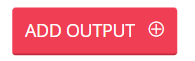
Enter the details of your SRT source. Set the Type selector to SRT Listener.

Save the new output and verify the correct information is shown in the Output Manager View Info page.
Go back to the Output Manager. The new output should be enabled by default. If not, click Enable.
Copy the SRT URL shown in the Output Manager and use it as documented to publish to Phenix. During the time the schedule is live, the content from Grabyo will be available for publishing to Phenix.
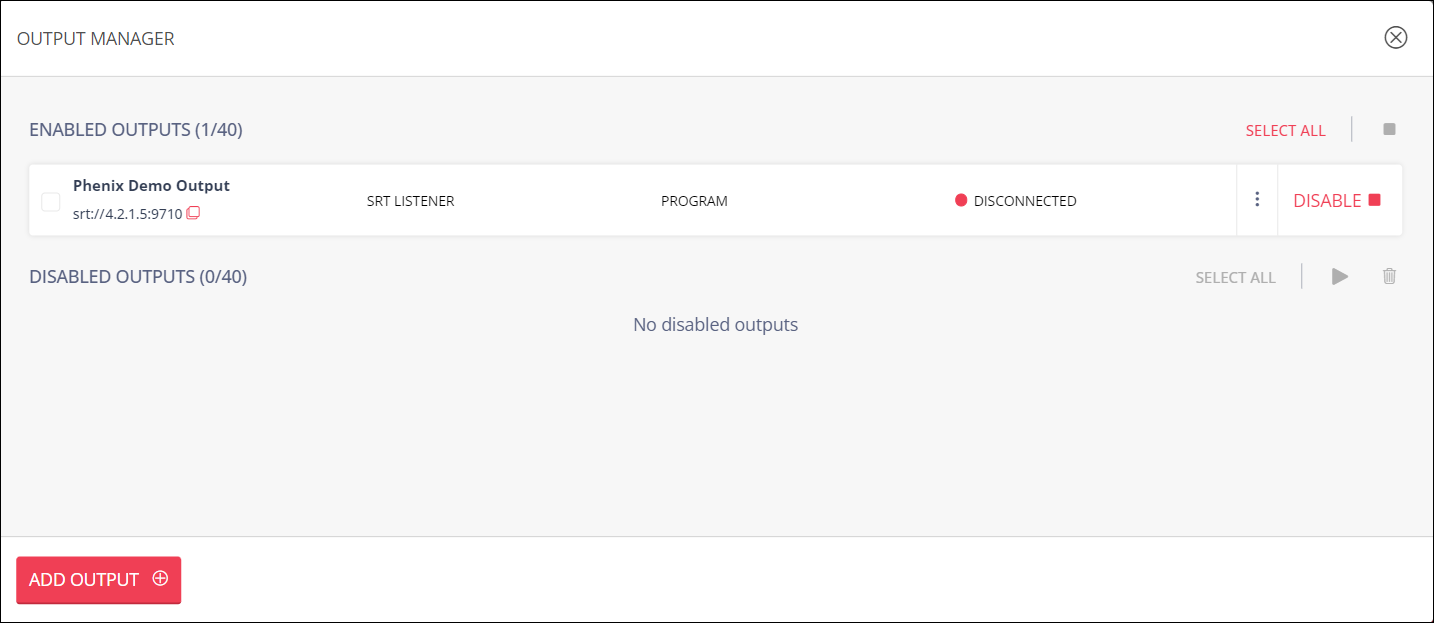
RTMP
Open the Producer window.
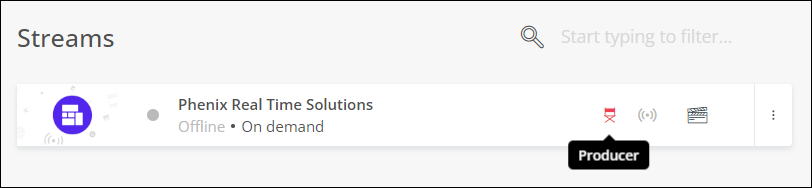
Open Broadcast in the upper right of the screen.
Click the red plus sign on the lower right to add a new broadcast.
Under Custom RTMP Credentials, select Add custom destination.
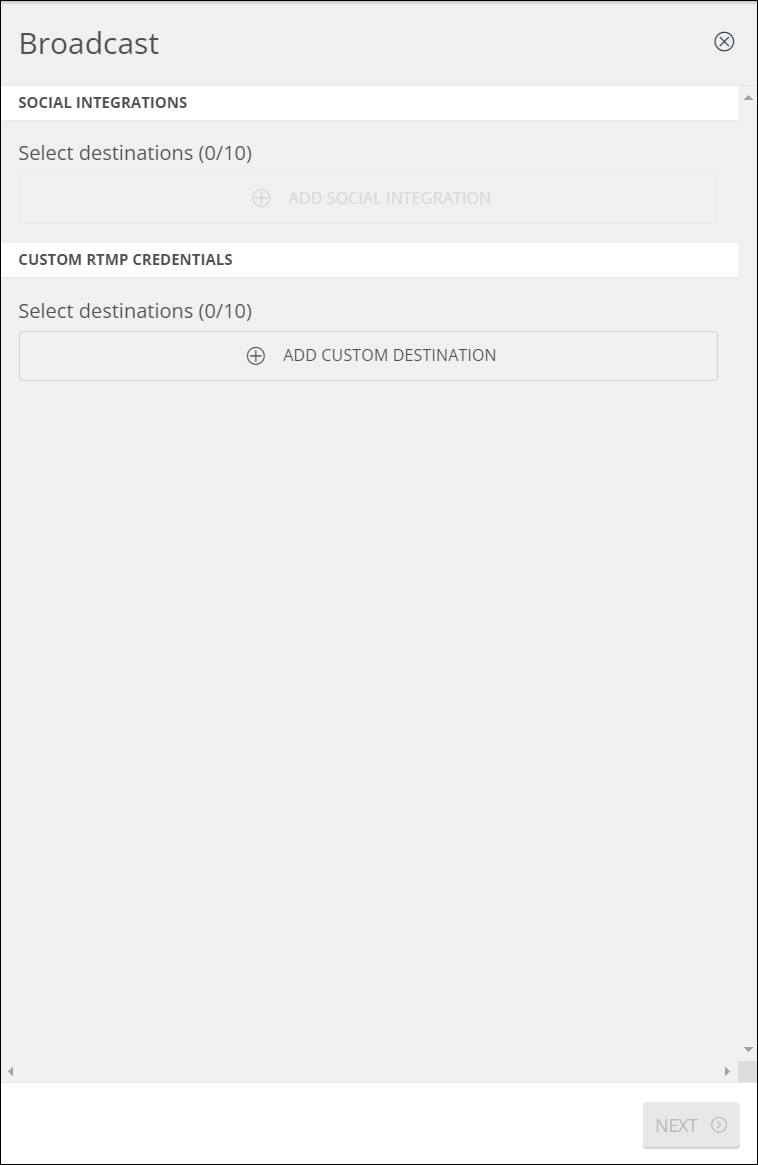
Enter the RTMP details of the destination channel. Do not enable RTMP authentication.
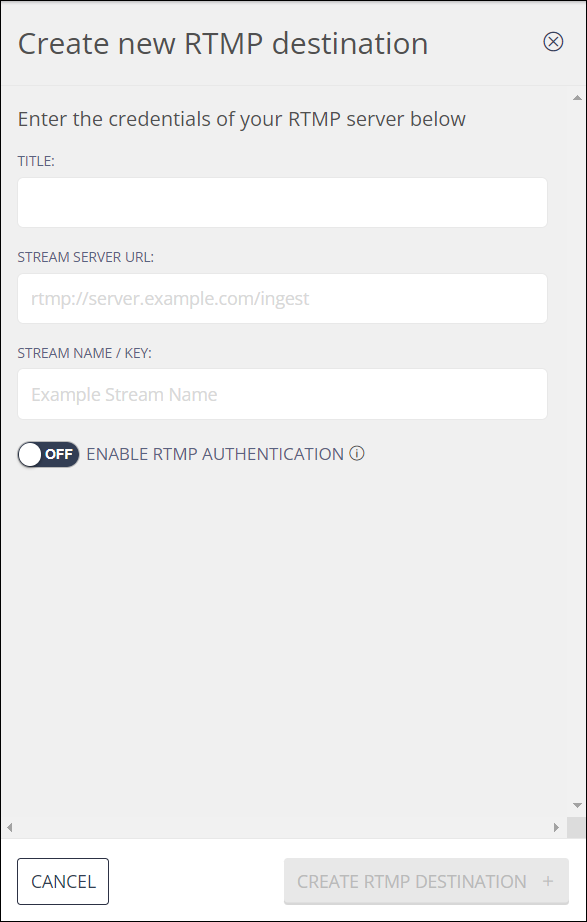
Click Create to create the RTMP destination.
From the list of Broadcasts, select your new broadcast. Click Next, then click Next on the "Edit details for broadcast" page, then click Start all broadcasts.
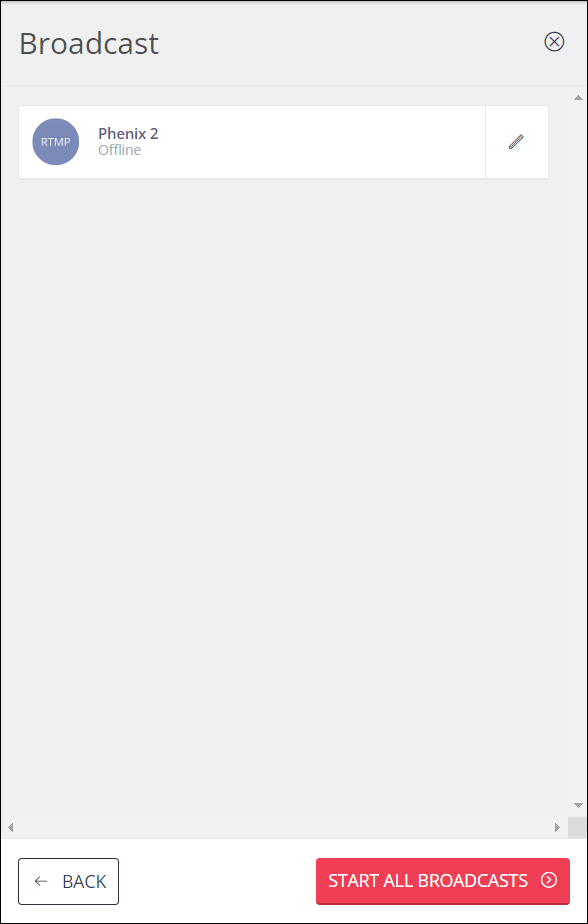
Grabyo will show a prompt to verify that broadcasting should start. Click Start Broadcasting to publish your content to Phenix.
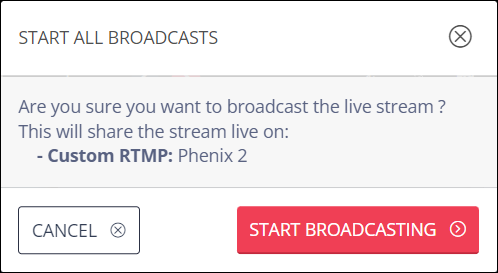
The Broadcast status is shown in the Broadcast list.
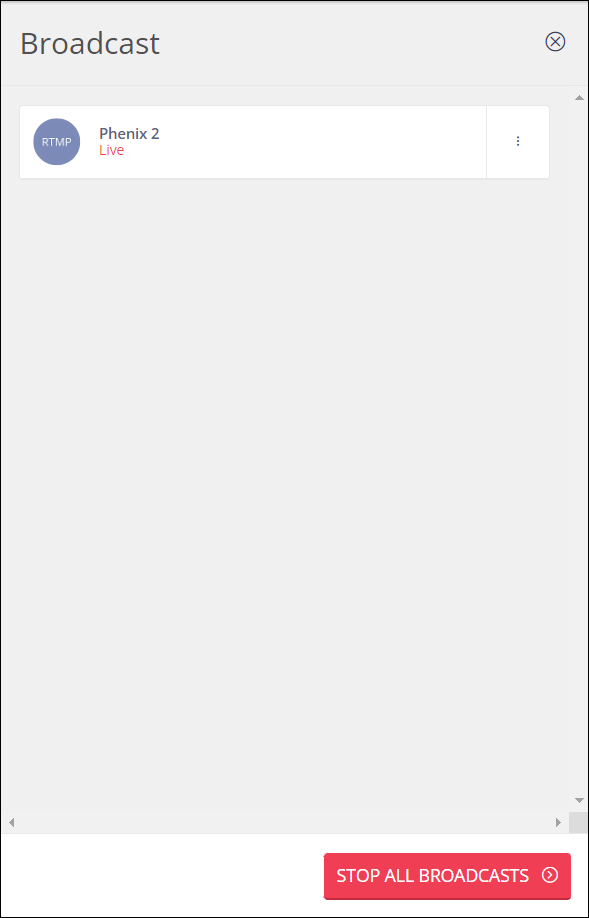
To stop publishing, either click the Stop all broadcasts button or wait for the schedule to expire.