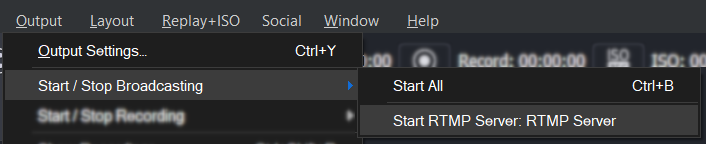Publishing from Wirecast
Phenix supports publishing from Wirecast via RTMP. The recommended settings are shown below.
Phenix also recommends that you follow the Wirecast best practices.
Output Settings
Access the Output Settings from the Output menu.
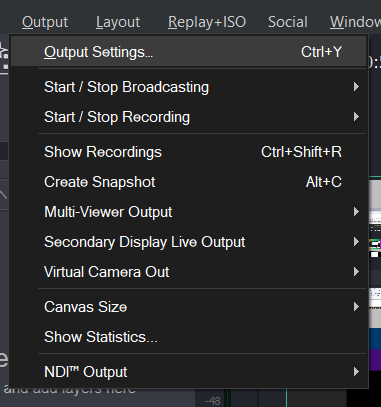
Add an RTMP Server by clicking on the Add button in the lower left of the screen and selecting RTMP Server from the drop-down shown.
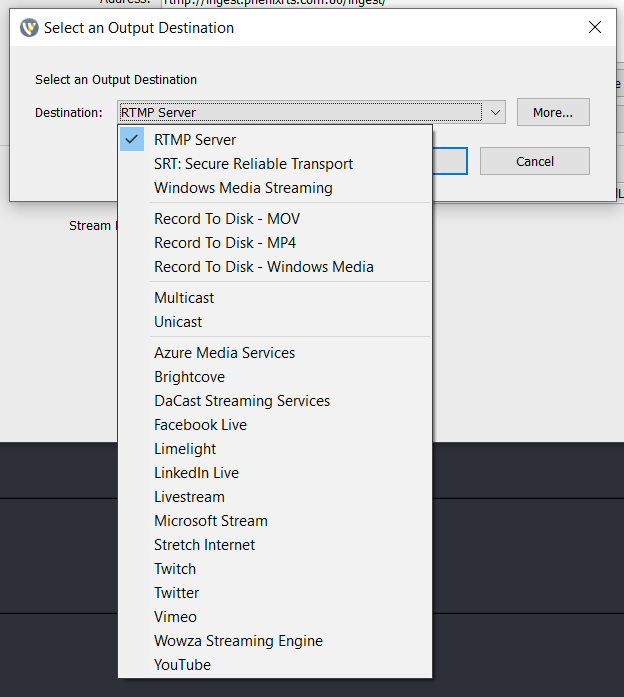
Enter a name for the output and click the gear icon next to the Encoding field.

Encoding Profile
Create a new encoding profile with values as shown below for the example "PhenixDefaults". If your content is a lower resolution, use the width, height, and bitrate that correspond to your content. Likewise, if your content has a different frame rate, e.g., 25 fps, change the three frame values accordingly.
Be sure to select stereo audio with an audio sample rate of 48.000 kHz.
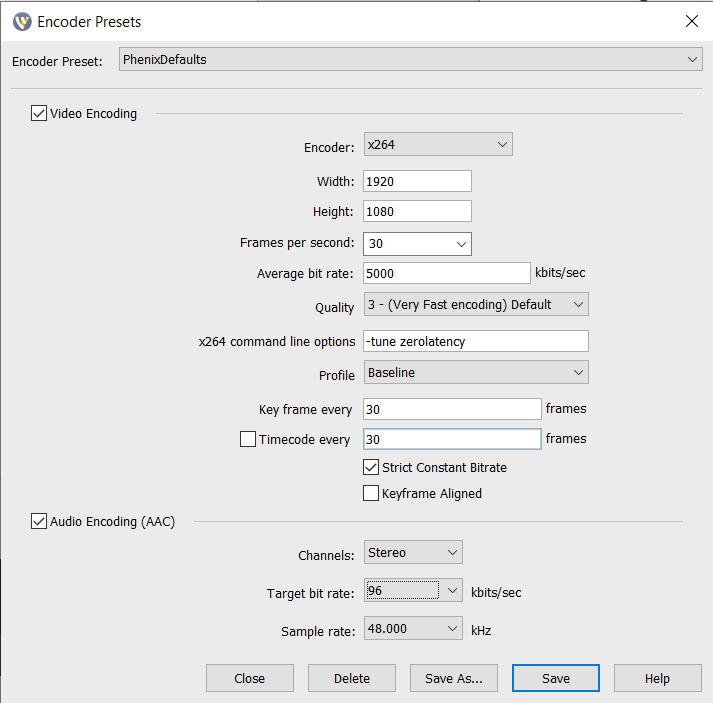
Save the encoding profile.
Stream Destination
Back at the Output Settings screen, enter the Phenix RTMP ingest in the Address field:
rtmp://ingest.phenixrts.com:80/ingest/
This address is the same for all streams contributed to Phenix via RTMP.
In the Stream field, enter the Stream Key for the destination channel or room, followed by any capabilities desired for the stream. For example:
96characterStreamKey;capabilities=fhd,multi-bitrate
where 96characterStreamKey is the stream key for the Channel or Room.
Finally, make sure the Stream Delay field is set to zero (0) seconds and click OK.
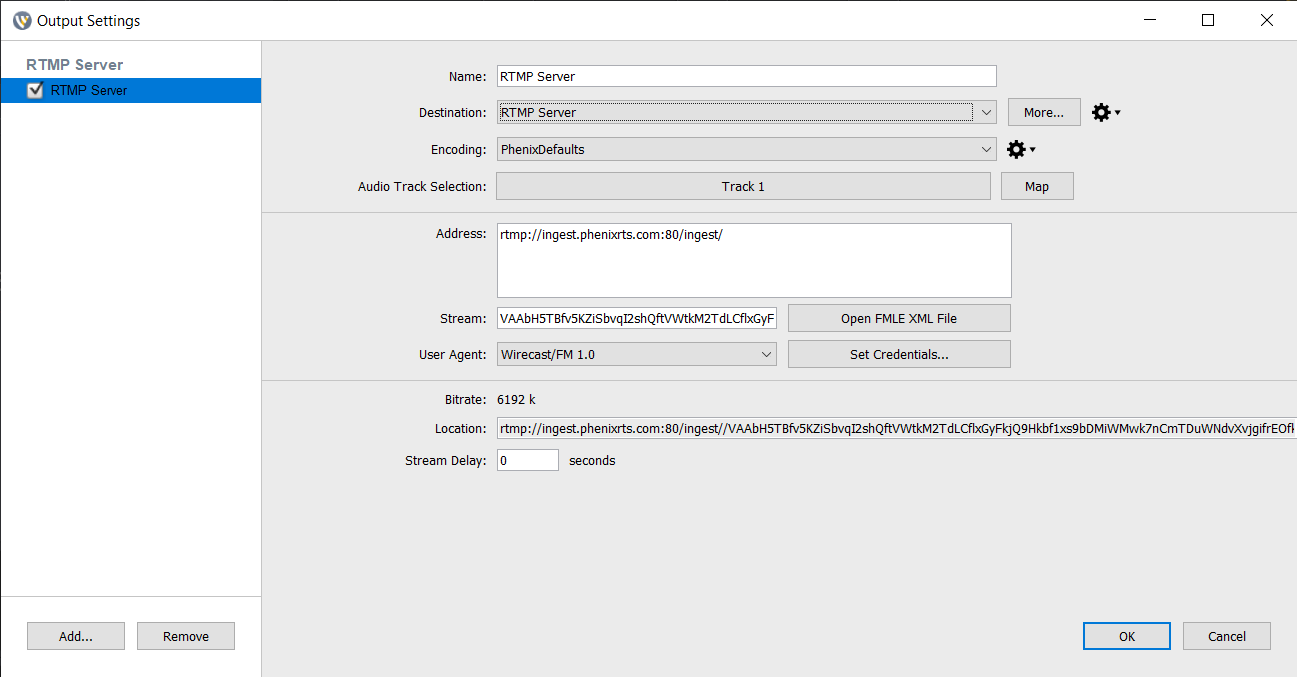
You can now start streaming your content to Phenix.