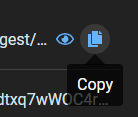Creating EdgeAuth tokens in the Portal
Create EdgeAuth tokens in the Portal via the EdgeAuth tab on either the Channel or Room for which you want to create a token. Channel pages also create Web Permalinks, which can be used for publishing or subscribing to the Channel using a browser.
When publishing, information for publishing via RTMP or WHIP is also provided.
Access the token creation tab by clicking on a Channel or Room Name in the Channel or Room list.
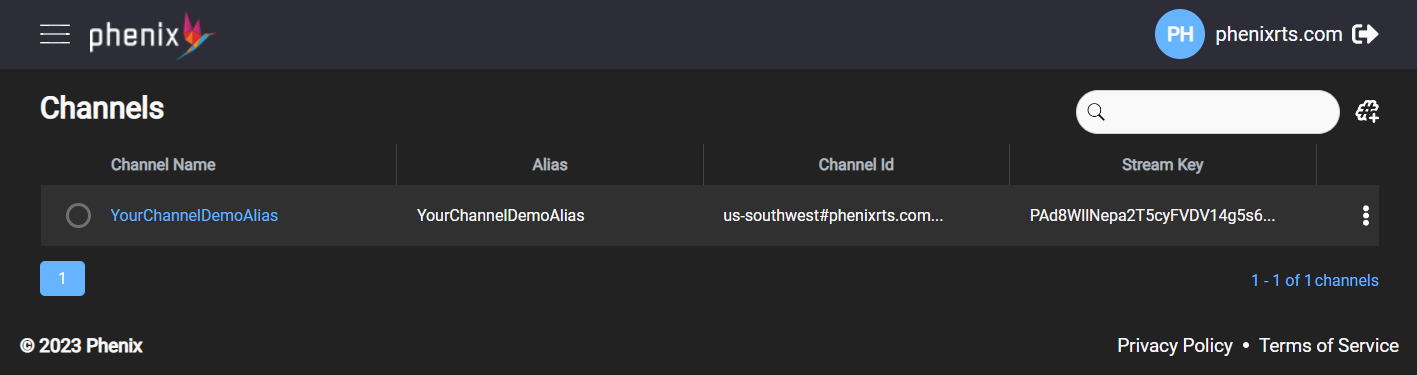
Click on the "EdgeAuth" option to the right, which will show the EdgeAuth token creation page.
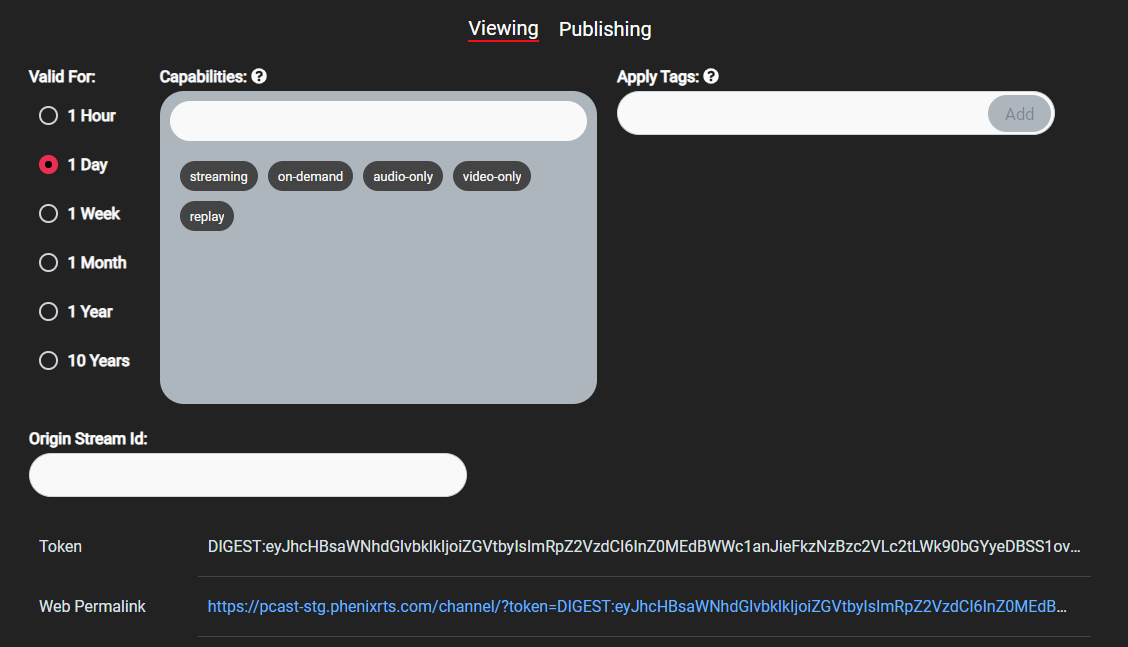
Options
The subtab allows you to choose either Viewing or Publishing.
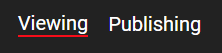
If you select "Publishing", an additional option will appear to select Quality Capabilities.
To change the quality level from the default value, click the x next to the quality name to remove the default.
Select the desired quality. Only one quality level can be selected.
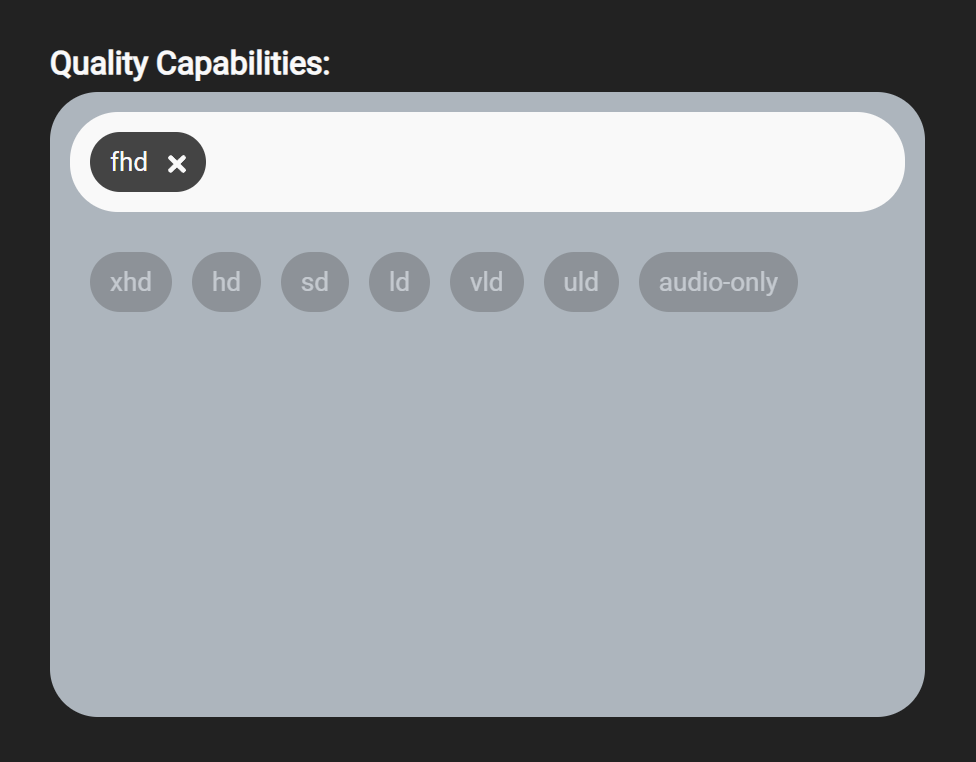
For either publishing or viewing, select the capabilities for the link using the gray Capabilities box.
The Question Mark icon in the Capabilities box will take you to the documentation for capabilities.
You can create a new tag in the Tag box, or apply existing tags using Apply Tags. You can optionally include the Origin Stream ID in the Origin Stream ID box.
Output
As you select your options, the Portal will update its output based on the options you have selected. The output varies depending on whether the option for Viewing or Publishing was selected and whether the EdgeAuth page is for a channel or a room.
| Subtab | Channel or Room | Output |
|---|---|---|
| Viewing | Channel | Token and Web Permalink |
| Publishing | Channel | Auth and Publish Tokens, Web Permalinks, WHIP and RTMP publishing details |
| Viewing | Room | Token |
| Publishing | Room | Auth and Publish Tokens, WHIP and RTMP publishing details |
An example of the output of publishing from a channel is shown below.
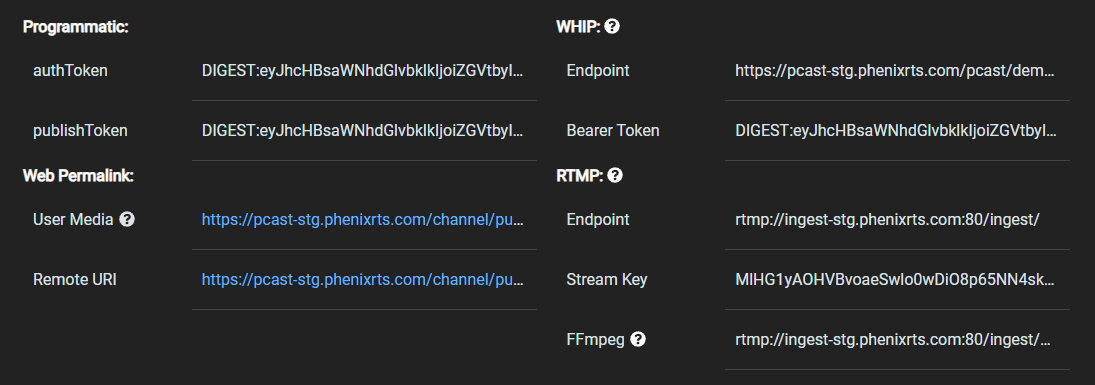
Click the "Copy" button to copy the token, permalink, streaming endpoint, or stream key to your clipboard.