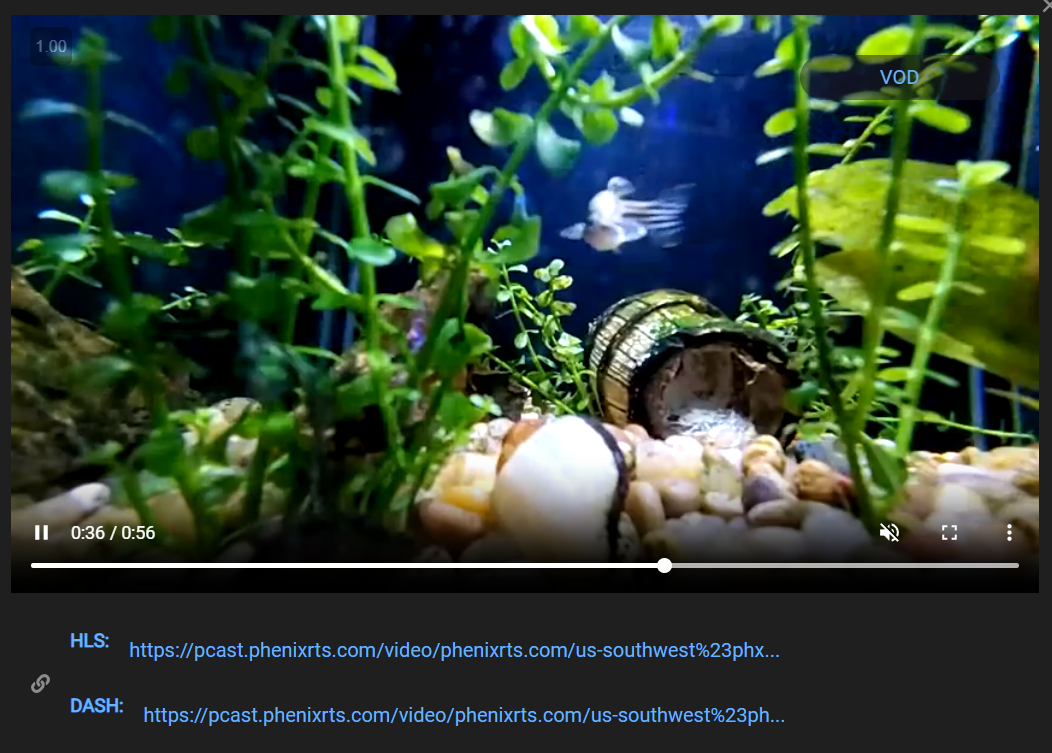View Published Streams
The Portal shows streams that are currently being published into Channels and Rooms from each Channel and Room page.
Both Channels and Rooms have a Preview page.
Channels also have a Streams page, where all streams published to the Channel are shown with additional information.
Rooms also have a Members page, where all active Room members are shown with additional information, similar to the Channel's Streams page.
VOD streams can be viewed from the Publishing History report as detailed below.
Stream Quality
If the video in the Portal shows quality issues, this may be specific to the Portal session; that is, not all users are necessarily seeing the quality issues.
To diagnose quality issues, please contact your Phenix technical representative, and provide the Session and Stream IDs as well as the time frame during which the issues were observed.
Preview
The Preview view shows the most recently-published stream, even if multiple streams are being published.
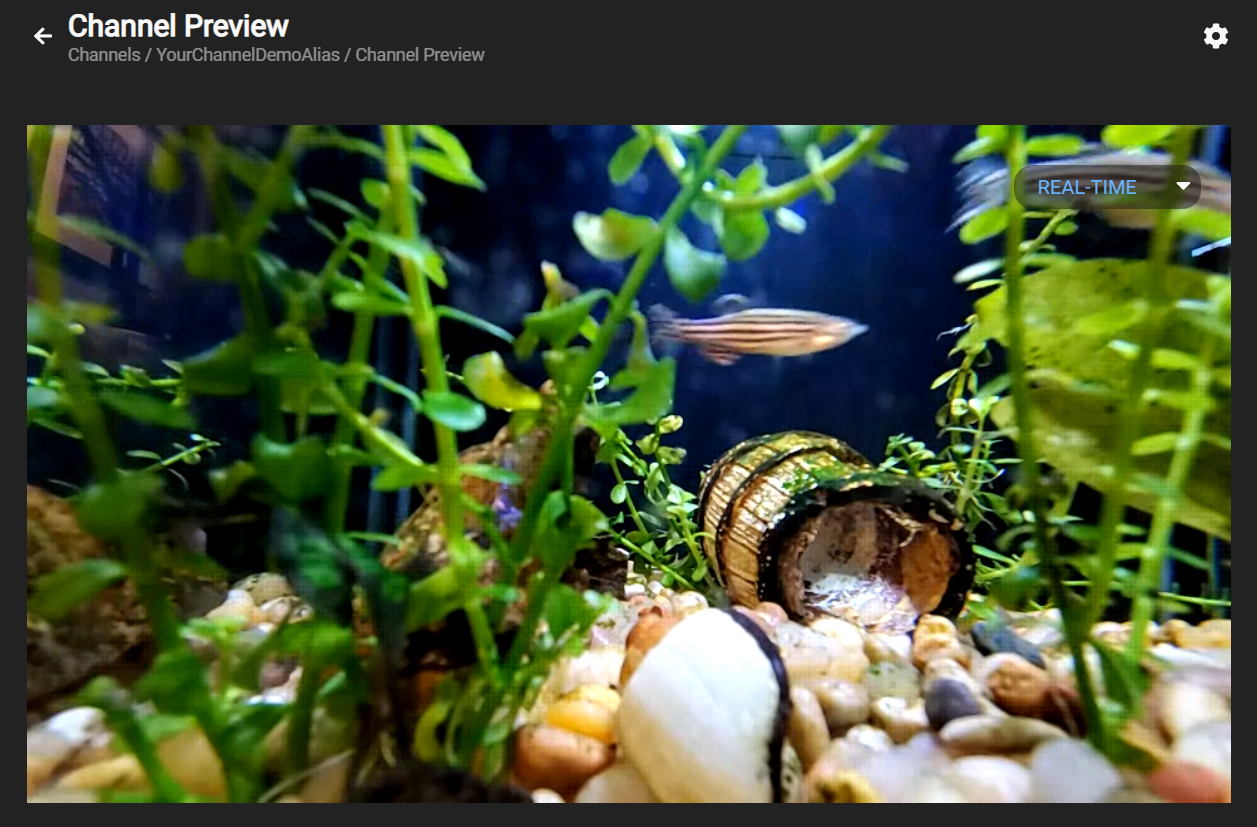
The Portal provides video controls such as muting and unmuting the audio, viewing the video full-screen, and viewing the video picture-in-picture.

By default, the real-time stream is shown. If you are publishing using streaming or on-demand,
view those streams by selecting Streaming from the drop-down selector in the upper right corner of the video window.
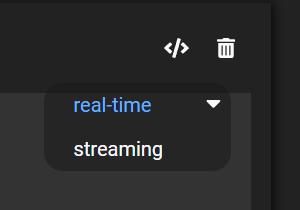
Streams or Members
The Streams (for Channels) or Members (for Rooms) view shows all streams currently being published to the Channel or Room. Details are provided about the video resolution and bitrate, as well as the source stream's session ID and stream ID (that is, the IDs of the stream being published). These IDs can be used to find more information about the streams in the Phenix reports.
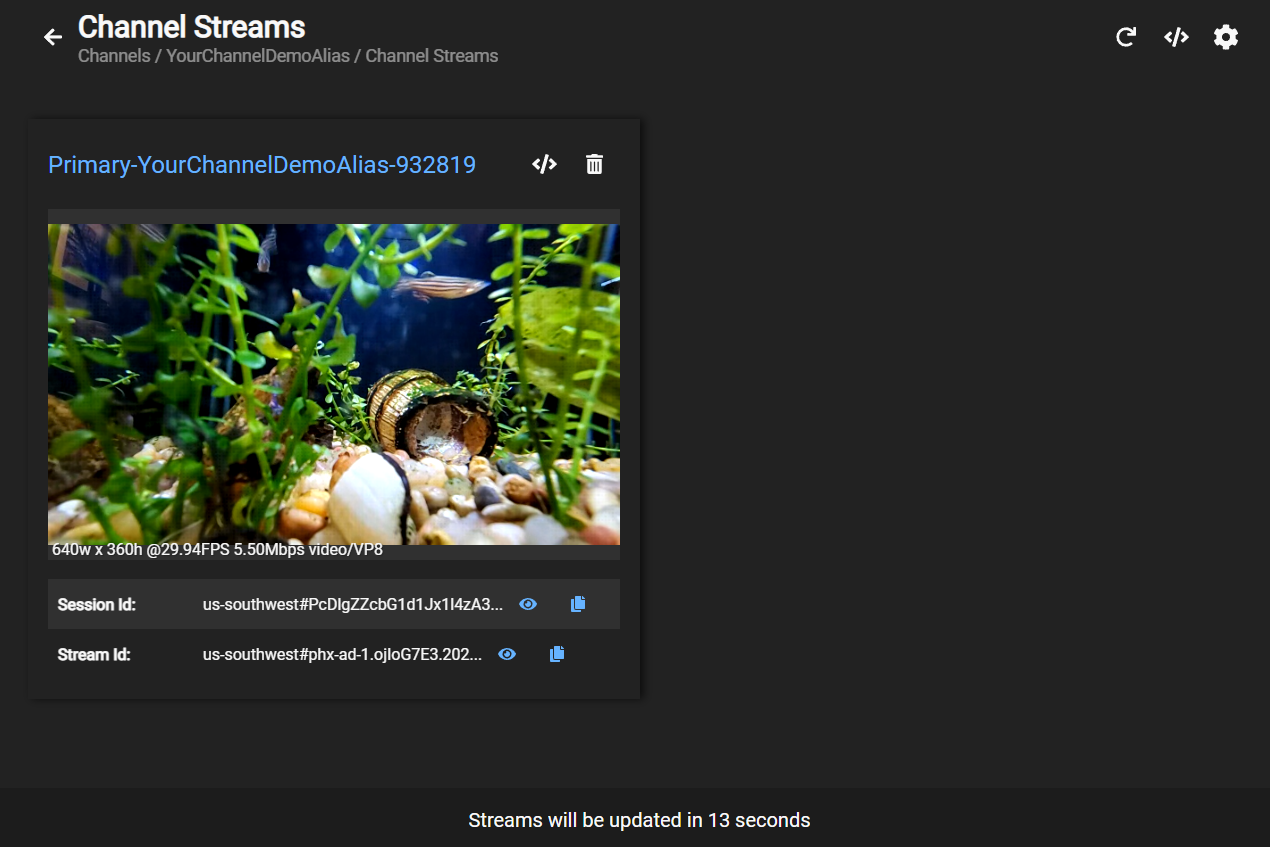
By default, the real-time stream is shown. If you are publishing using streaming or on-demand,
view those streams by selecting Streaming from the drop-down selector in the upper right corner of the video window.
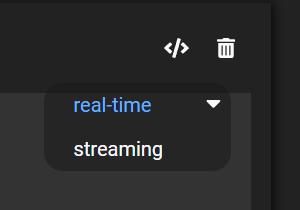
Additional details about code used to access the source stream details, and the details themselves, can be seen by clicking the Show API Details button.
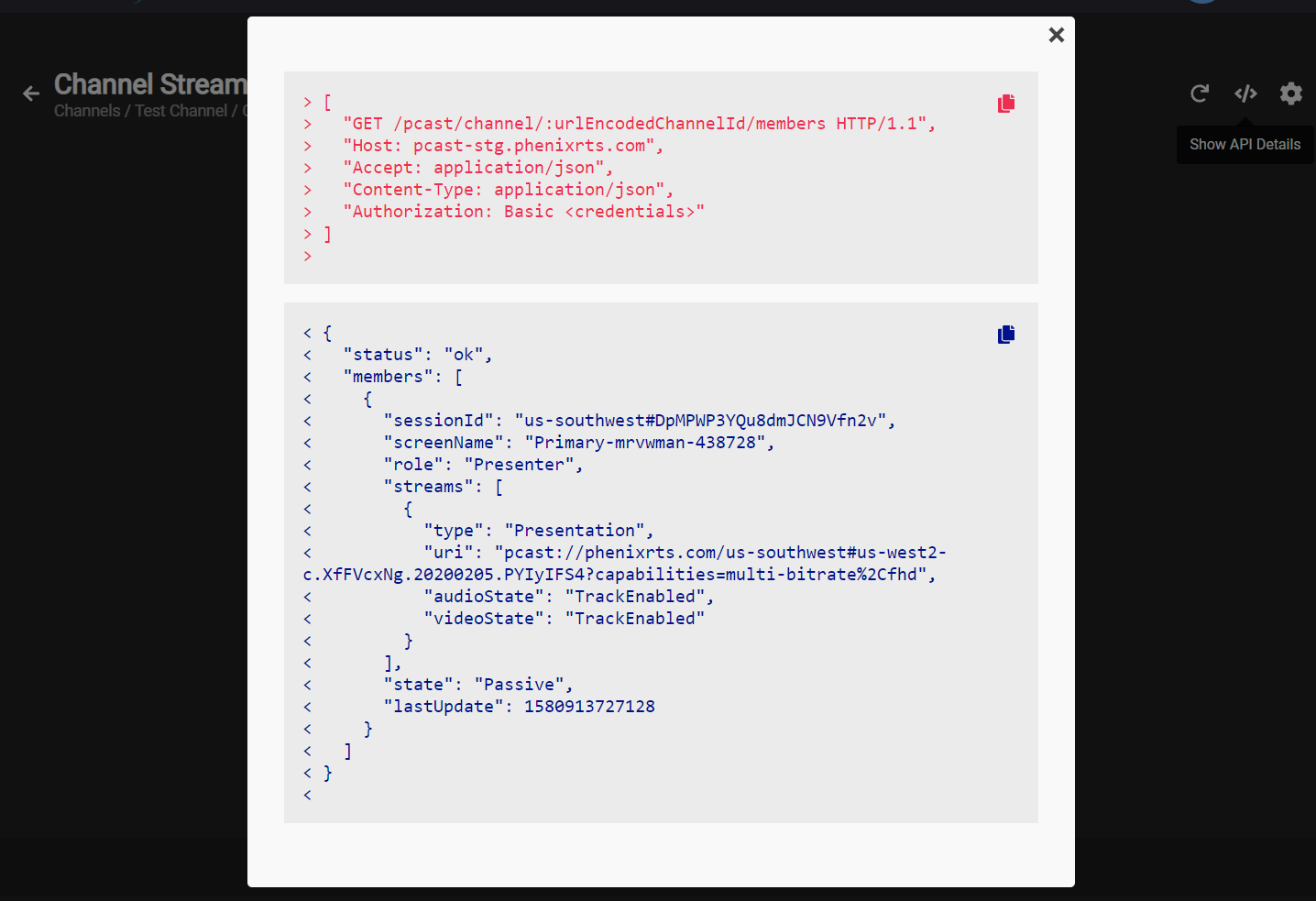
The trash can icon can be used to terminate an individual stream.
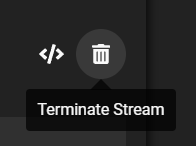
VOD Streams
Streams that were published with the "on-demand" capability are recorded as VOD assets. These can be accessed via API, but also via the associated Channel page in the Portal.
Click on the Analytics tab, then select the Publishing History sub-tab. If an entry in the Publishing History report has a VOD asset, an icon is shown on the right side of the entry. Recordings that are not yet available (e.g., if the stream is still active) are shown in a darker gray to indicate they cannot be played. Recordings with a white icon can be viewed.
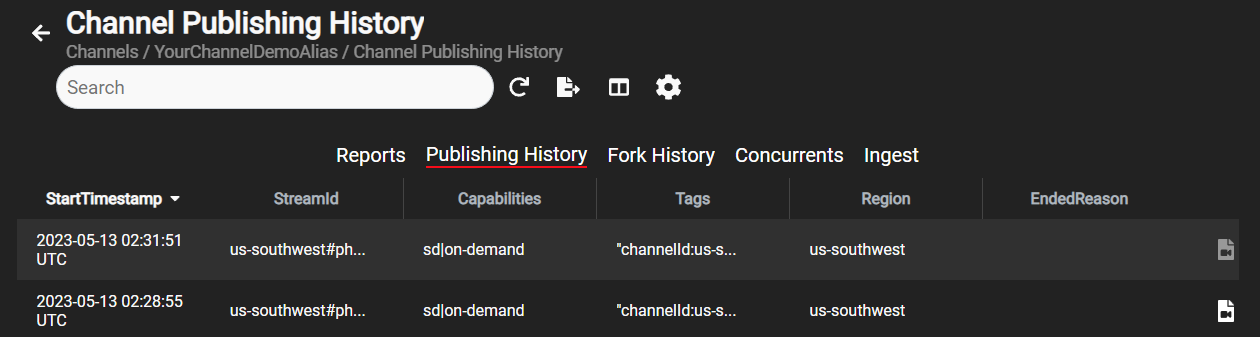
Click on the icon to view the recording.

The Portal will play the asset and show the manifest links.